In today’s fast-paced IT world, businesses rely on virtualization management tools to maintain efficient, resilient, and secure infrastructure. Yet, as systems scale across hybrid clouds and hyperconverged infrastructure, visibility often fades — and blind spots cause real problems.
Enter vRealize Infrastructure Navigator (VIN) — a VMware solution that gives you deep infrastructure visibility, application mapping, and dependency insights across your virtual ecosystem.
In this detailed guide, you’ll learn what vRealize Infrastructure Navigator is, how it works, and how it integrates with VMware vRealize, vRealize Automation, vRealize Log Insight, vRealize Network Insight, and other critical tools. You’ll also see how it improves network discovery, inventory management, and performance monitoring.
What Is vRealize Infrastructure Navigator? (Understanding What Is VMware)
Before we dive deep, let’s clarify what VMware is. VMware is the pioneer of virtualization — turning physical servers into flexible virtual machines (VMs) that run multiple operating systems on the same hardware.
Now, vRealize Infrastructure Navigator sits atop this ecosystem as your visibility layer. It’s a vCenter-integrated plugin and virtual appliance that automatically discovers, maps, and visualizes how applications communicate inside your VMware environment — without requiring agents.
Think of it like a GPS for your data center — it shows every route, connection, and dependency your virtual machines rely on.
Infrastructure Visibility: Why Seeing Connections Matters
Many IT teams manage dozens of interconnected applications — including CRMs, ERP systems, web servers, and databases — but lack a clear understanding of how they interact. That’s where vRealize Infrastructure Navigator comes in.
VIN provides:
- Live dependency maps between VMs and applications
- Real-time network discovery through VMware Tools
- Centralized infrastructure visibility across on-prem and cloud
- Automated inventory management for better control
Anecdote: A financial company once lost access to its payment API because someone decommissioned a “non-critical” VM. VIN would’ve shown the dependency chain instantly — preventing downtime and losses.
Application Mapping and Dependency Mapping in Virtual Environments
What VIN Does Differently
Unlike manual documentation or scripts, VIN uses VMware Tools to perform agentless application discovery. It analyzes:
- Running processes
- Open network ports
- Inter-VM communication patterns
From there, VIN automatically builds dependency mapping graphs showing which services talk to which — critical for troubleshooting, patching, or change control.
Example Use Cases
- Identify which database serves a specific front-end web app.
- Visualize communication paths before firewall segmentation.
- Validate dependencies during vRealize Automation deployments.
Network Discovery and Inventory Management Capabilities
VIN’s network discovery engine inspects VM-to-VM traffic across your virtual switches and hosts. Combined with inventory management, it helps you:
- Spot shadow services or outdated systems
- Identify which VMs are talking unnecessarily.
- Maintain accurate CMDBs (Configuration Management Databases)
Integration Tip: VIN complements discovery tools like Lansweeper by offering native insight inside your VMware vSphere ecosystem.
Performance Monitoring and Configuration Analysis
While VIN isn’t a performance monitoring tool itself, it feeds contextual data to solutions like:
- vRealize Operations Manager for performance metrics
- vRealize Log Insight for event correlation
- vRealize Network Insight for network flow analysis
With configuration analysis, you can see which application topologies are healthy, where configuration drift exists, and how VMs align with compliance policies.
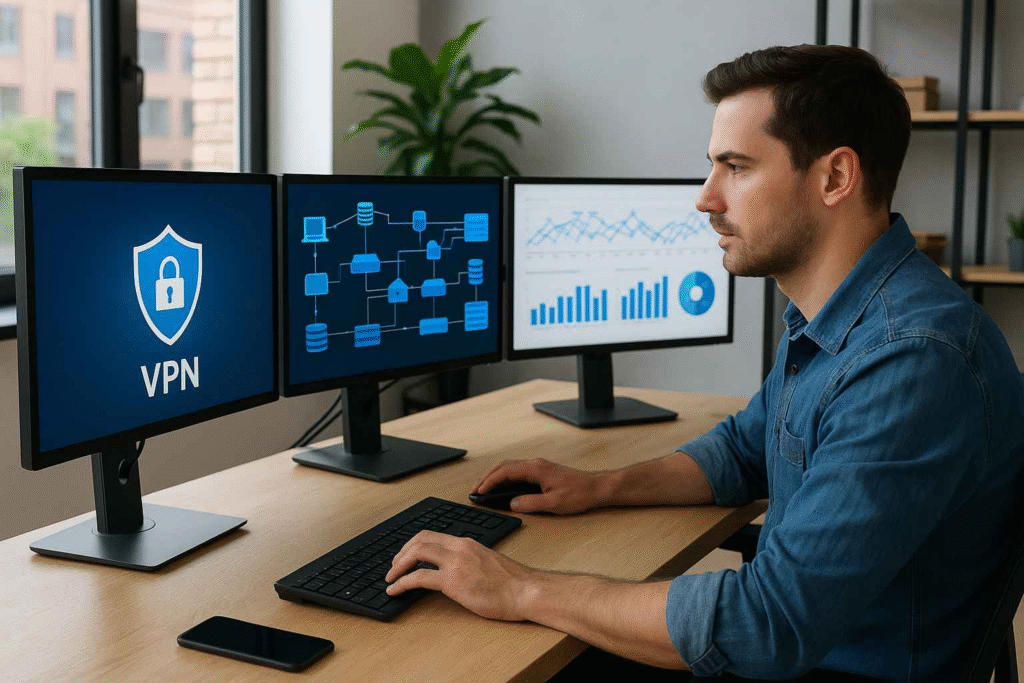
Pro Tip: Integrate VIN data into vRealize Operations dashboards for complete infrastructure analytics — from dependency to performance.
Cloud Integration and vRealize Automation Synergy
vRealize Infrastructure Navigator doesn’t stop at vCenter. It’s a key part of the VMware vRealize Suite, enabling tight cloud integration and intelligent automation.
When paired with vRealize Automation, VIN provides dependency data for automated provisioning, scaling, and remediation.
Similarly, vRealize Orchestrator can leverage VIN insights to automate responses — for example, stopping dependent services before VM migrations or powering down non-critical components safely.
Imagine updating your database tier with vRealize Orchestrator workflows that automatically consult VIN maps — no more “oops” moments.
Step-by-Step: Installing and Configuring vRealize Infrastructure Navigator
Here’s how to deploy VIN in your VMware environment:
Step 1 – Download the Appliance
Go to the VMware Download Center and download the OVA package for VIN.
Step 2 – Deploy Using vSphere Web Client
- Log in to vSphere Web Client
- Right-click on your vCenter Server
- Choose Deploy OVF Template
- Upload the OVA file
- Configure your IP, network, and storage settings.
- Click Finish to deploy the appliance.
Step 3 – License VIN
Navigate to:
- Home → Licensing → Assets → Solutions
- Select vRealize Infrastructure Navigator.
- Click Assign License and apply your vRealize Suite license.
Step 4 – Turn On VM Access
- Go to Home → Infrastructure Navigator
- Open Settings
- Click Turn On Access to VMs
- Enter vCenter admin credentials.
- VIN begins discovery automatically via VMware Tools
Step 5 – View Application Dependencies
- Go to any VM
- Select Manage → Application Dependencies
- View Map View or Table View
That’s it — VIN starts mapping and showing live application flows.
Integrating VIN with vRealize Operations and vRealize Log Insight
To enhance analytics, integrate VIN with vRealize Operations Manager (vROps) and vRealize Log Insight.
Steps:
- Download the VIN Management Pack
- Upload to vROps → Admin → Solutions.
- Configure adapter → Enter vCenter credentials.
- Validate connection and activate dashboards:
- VIN Application Topology
- VIN VM Dependencies

Bonus: Use vRealize Log Insight to correlate VIN-discovered dependencies with log data for faster root-cause analysis.
VIN and vRealize Network Insight: Smarter Network Awareness
vRealize Network Insight complements VIN by mapping east-west traffic and micro-segmentation inside your network. Together, they give full-stack visibility — from application flow (VIN) to network security posture (vRNI).
This integration is especially valuable when designing software-defined data centers (SDDCs) or implementing zero-trust segmentation.
Real-World Example: UCS VMware Deployment
A multinational company using Cisco UCS VMware wanted to modernize its hybrid environment. After deploying vRealize Infrastructure Navigator, they uncovered forgotten legacy services running on outdated VMs.
VIN’s dependency mapping helped them plan migrations safely — without breaking internal connections between app layers. The result? 40% faster migration and zero downtime.
Best Practices for Using VIN Effectively
- Start small: Map one environment before scaling.
- Keep VMware Tools updated.
- Define unknown services manually.
- Integrate with vRealize Operations, Log Insight, and Network Insight.
- Use VIN data in change management and DR plans.
- Monitor appliance performance regularly.
Limitations and Considerations
While VIN is powerful, keep in mind:
- Custom ports may need manual definitions.
- It requires proper VMware Tools installation.
- VIN is available in the Advanced/Enterprise vRealize editions
- Some transient traffic might not be captured in real time.
For extended capabilities, pair VIN with vRealize Operations, Log Insight, or Network Insight.
Summary Table
| Agentless Discovery | Uses VMware Tools — no OS-level agents |
| Dependency Mapping | Shows inter-VM communication and service links |
| Network Discovery | Maps network connections within vSphere |
| Application Mapping | Visualizes app-level dependencies |
| Configuration Analysis | Detects misconfigurations or missing services |
| Cloud Integration | Syncs with vRealize Suite and Orchestrator |
| Performance Monitoring | Feeds metrics to vROps |
| Inventory Management | Keeps VM/service lists always up-to-date |
Conclusion: Why vRealize Infrastructure Navigator Is a Must-Have
Modern IT infrastructures are complex — spanning private clouds, public clouds, and everything in between. To manage effectively, you need clarity.
vRealize Infrastructure Navigator delivers just that: real-time visibility, application dependency awareness, and integration across the VMware vRealize ecosystem.
Whether you’re managing UCS VMware clusters, building cloud automation workflows, or auditing configurations, VIN transforms chaos into clarity.
